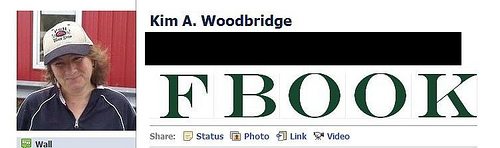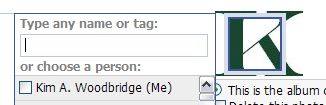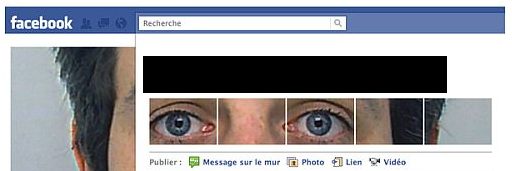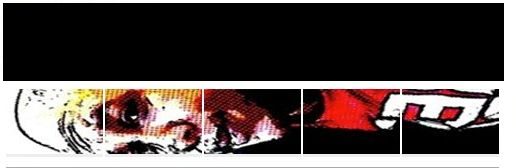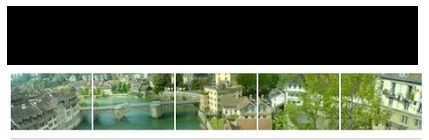Update 2/16/11: This only works on personal profiles. It does not work on fan pages. The photos can not be set in a particular order on fan pages.
On the new Facebook profiles there is a row of photos below your name, which are photos that you have been tagged in. People have been doing some cool things with those photos so I decided to figure out how that was one. Below are some examples of creative photo use and instructions on how to set it up.
Of course, all of your hard work can be ruined by being tagged in a new photo.
The hardest part is getting the images to display in the correct order. I uploaded and tagged my letters a couple of times before I got it right. Also, while FBOOK isn’t the most creative use, it makes me laugh ;-) I also considered using the word NINJA but that has been played out.;-) I could also use my name with an image on either side.
Instructions
- Create your images or crop current ones. The should be 96x67px in order to fit in the space provided.
- Upload the images. It may be possible to upload them all at once if you are careful about the order but I found it was easier to do it one by one. So, upload the first image and then tag it with your own name.
- Within the album, you can tag it by clicking on it and a drop down box will appear. Your name should be the first one in the list.
![tag]()
- Again, do this one by one. Perhaps the upload order doesn’t matter but the tagging order definitely will make a difference.
- If you want to spell a word, upload and tag the images in reverse order. So, for FBOOK I uploaded and tagged in this order K-O-O-B-F. If you want the images to be in a specific order, do the same thing and upload and tag them in reverse order.
- And that’s about it – you will have your custom images or word on your Facebook profile page.
Keep in Mind
If anyone tags you in an image, that image will show up in these photos and mess up your hard work. You can change your privacy settings so that images you are tagged in only show up to you but this causes a couple of problems.
- You will still see the tagged image in your row of photos.
- If you set tagged photos to only visible to you, then you can’t set up the custom layout that I’ve described in this article. You would be the only one that sees it.
Facebook has made a mistake in not allowing us to turn off tagging by others completely. I would prefer to be able to tag photos of myself and not let anyone else tag photos of me.
Also, if you have any “friends” that are practical jokers, they can tag a bunch of photos of you and do something like this.
Here are instructions for removing and hiding tagged photos of you.
More Examples
The photos on the new Facebook profile can be used creatively but can also be abused by your “friends”.
Do you have any examples of creative uses of the these photos?
photo credit: Rob Larsen
Post from: (Anti) Social Development
How to Customize Facebook Photos on the New Facebook Profile